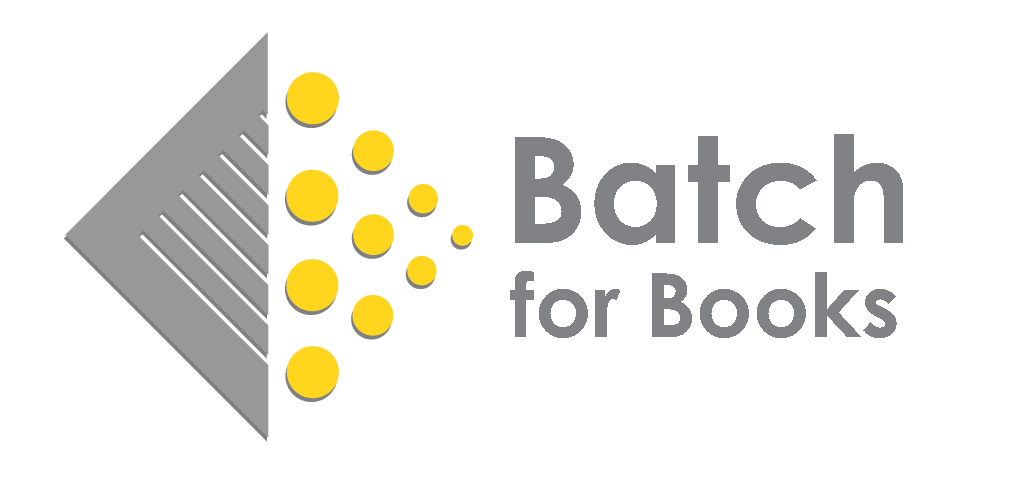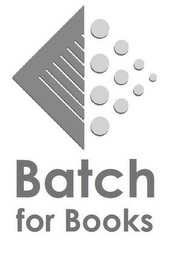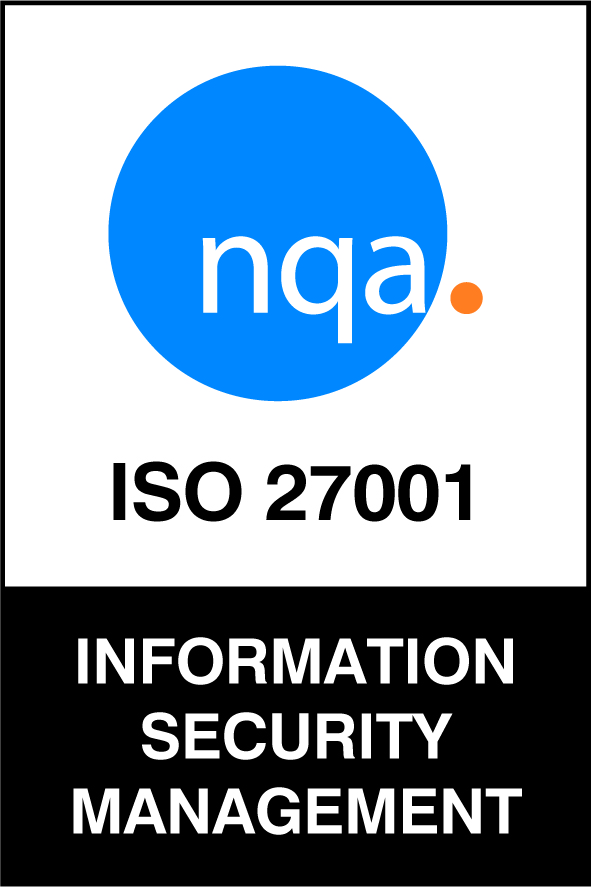Submitting claims via your Batch Payments account is an easy way to inform vendors of a problem with a shipment, such as a damaged or missing book. Because claims are sent electronically, there is no need to phone or email, and a permanent record of the claim is kept on your Batch portal.
Claims Process
Step 1: Look up the invoice you want to make the claim against and click on the Claim link on the far-right side of the screen.

Step 2: On the claim screen, select and enter the quantity for each title you're making a claim against.
Step 3: After setting the reason and quantity, click on the green Validate Entries button.
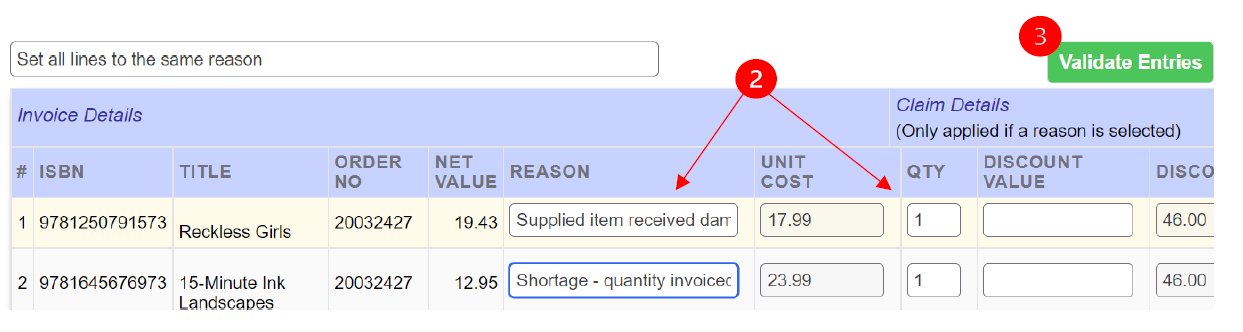
Step 4: After validating entries, confirm the titles, reasons, and quantities and click the green Create Claim button.
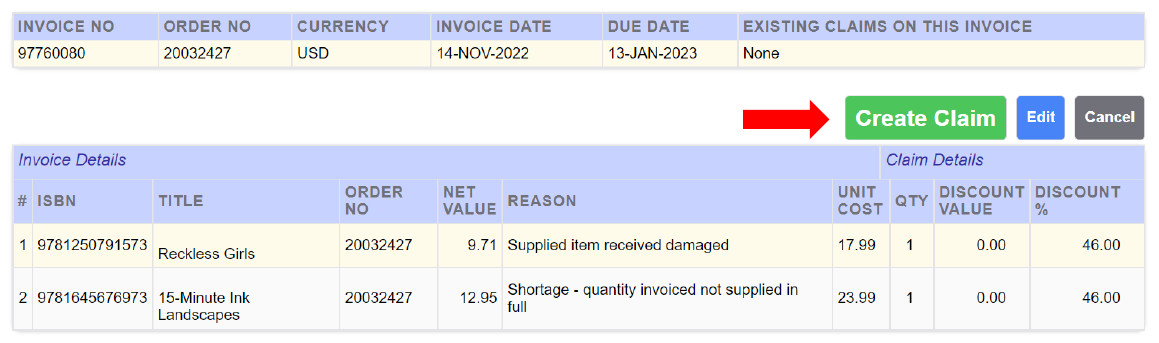
Step 5: Once you click the Create Claim button, Batch sends an email to the publisher with your claim information. The publisher will go through their normal claim processing procedures and create a credit note which will be transmitted to your Batch web portal as per usual.
Notes on Claims
- Users can only make claims within 30 days of the invoice date. After 30 days, the claim option for an invoice will disappear. This emulates the publishers’ policies requiring claims be submitted within 30 days.
- If there is a problem with a claim submitted through Batch, the publisher will reach out directly to the store.
- All damaged claims are considered donate or destroy unless the publisher contacts the store and indicates otherwise.
- Penguin Random House wants claims to continue to go through their .biz site, so clicking on the claim option for PRH will direct you to selfservice.penguinrandomhouse.biz.
- Stores can submit multiple claims against an invoice.
- Although claims show up on your list of transactions along with your invoices and credits, there is no need to authorize, verify, or otherwise update the status of your claim. They are connected to the original invoice and will retain the same status of the invoice through clearance.
Tracking Claims
Stores can run an Advanced Search within their Batch portal to determine if the publisher has processed a claim and issued a credit note. For most publishers, the parameters you'll use in Advanced Search is the original invoice number and the vendor. The exception is Macmillan, wherein stores can search by ISBN to determine if a credit was issued.
For detailed information on tracking claims through Advanced Search, please refer to this document